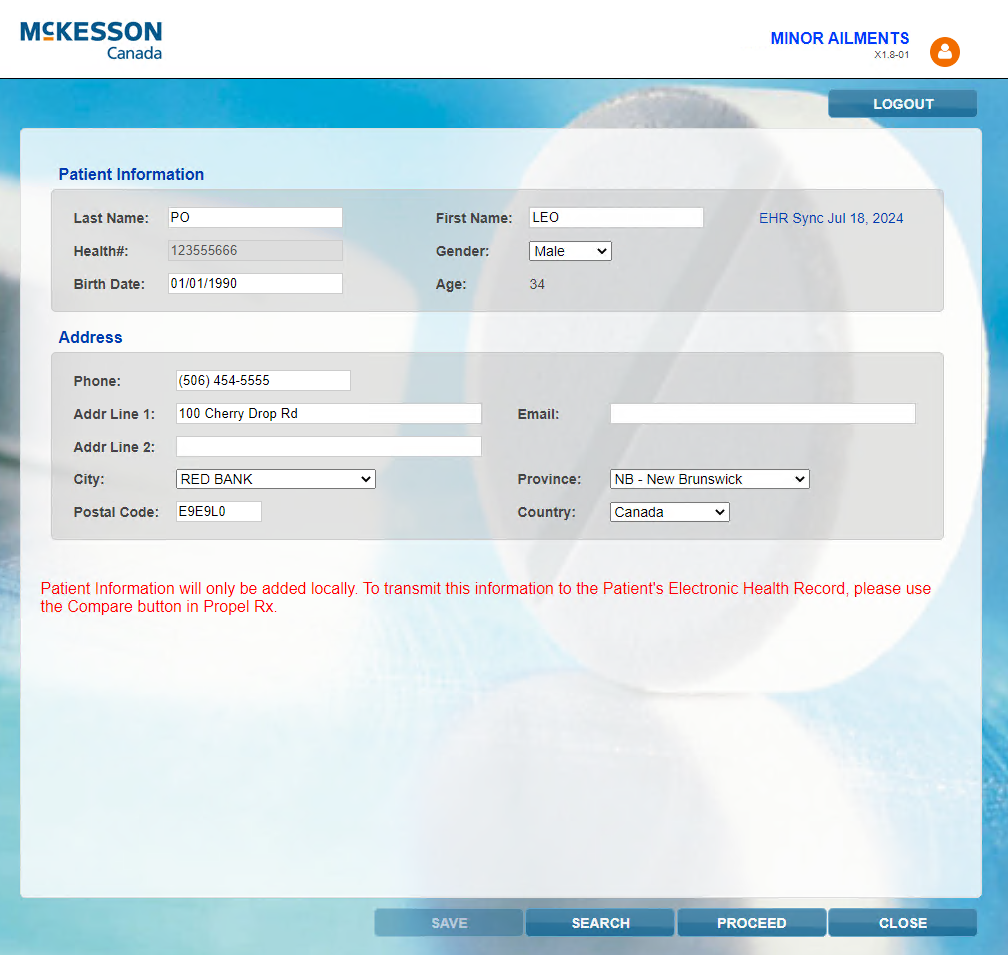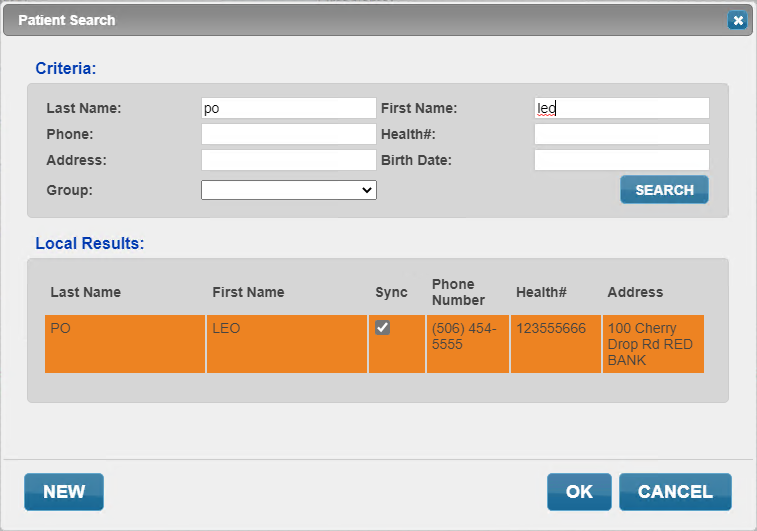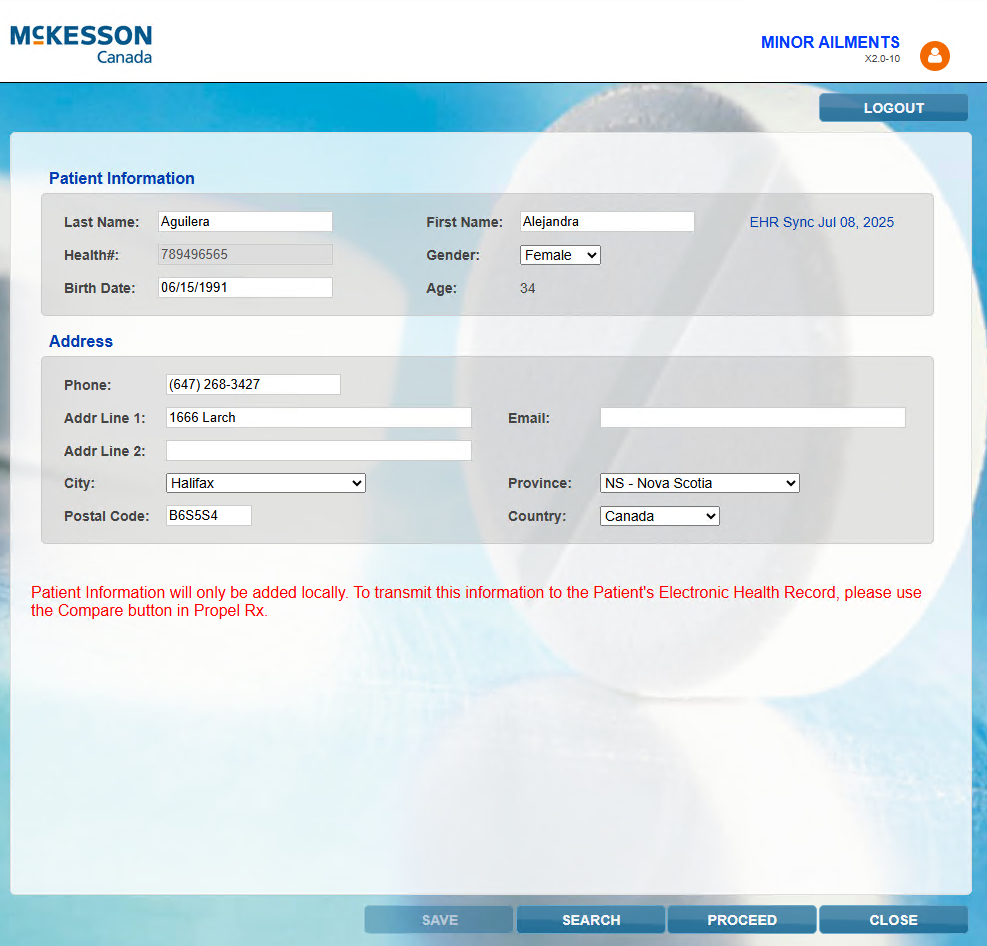Launching a Minor Ailment Service
To learn about launching a Minor Ailment service, select the applicable tab for your province.
Launching a Minor Ailment service can be done by any user from a workstation or tablet. If a non-pharmacist user initiates the service, the linked pharmacist is assumed as the prescriber.
From a Workstation
Launching a Minor Ailment service from a workstation can be done using three methods. Select the dropdowns below for more information.
To launch a Minor Ailment service from the Workbench:
-
Select Rx > PFS > Minor Ailments. The Patient Search window opens.
-
Search for and select the patient. Patient Centre opens displaying the patient's information.
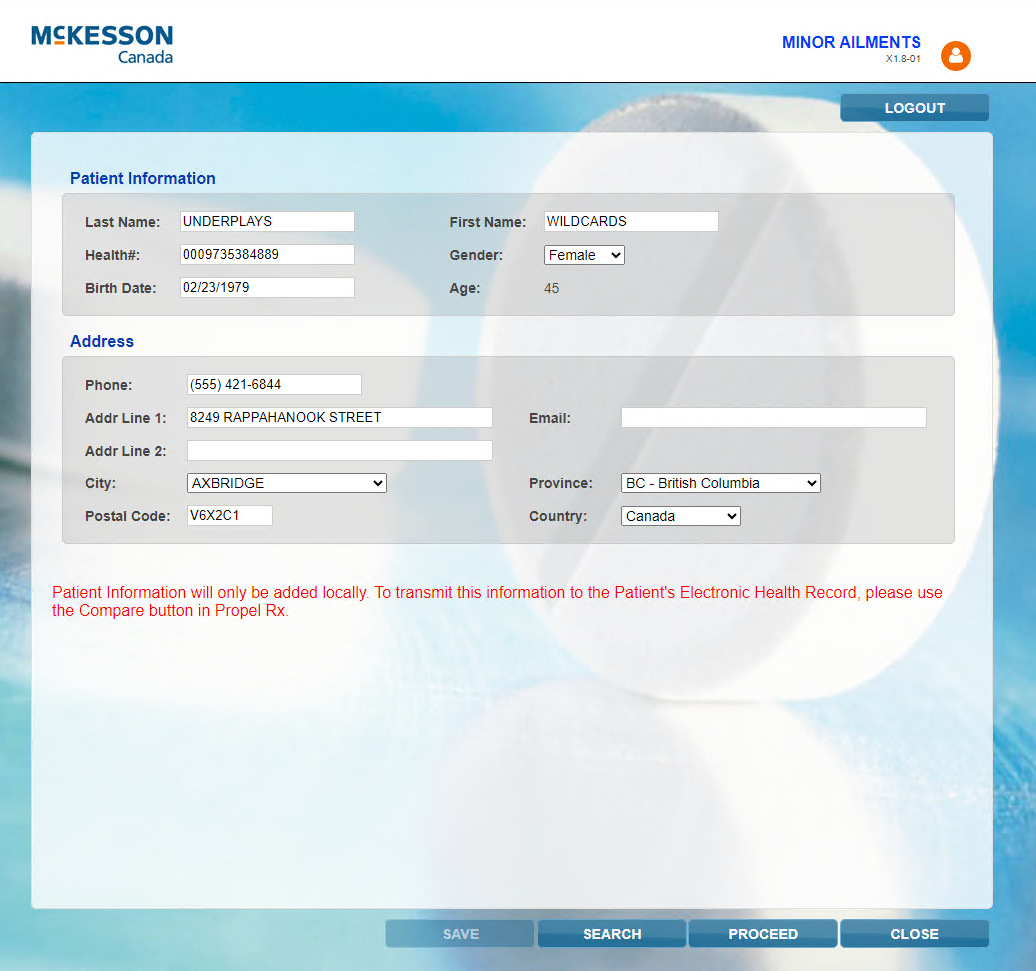
-
Optional - Make any necessary changes to the patient's information in Patient Centre and then select Save. Any changes made will write back to Propel Rx but will not automatically transmit to the EHR. You must perform a Patient Compare in Propel Rx to transmit demographic updates to the EHR.
PHN is required to launch RxConsultAction.
-
Select Proceed. RxConsultAction opens displaying the patient's clinical and profile information.
Do NOT close the patient or update their information in Patient Centre while RxConsultAction is opened. Otherwise, no write-back will occur to Propel Rx after documentation is complete in RxConsultAction. If you see the prompt below, select Cancel to undo the action. Selecting Leave may result in work being lost in RxConsultAction.
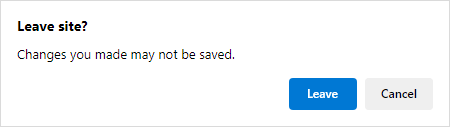
To launch a Minor Ailment service from the Patient Profile:
-
Open the Patient Folder.
-
Select the Profile tab.
-
Select Rx > PFS > Minor Ailments. Patient Centre opens displaying the patient's information.
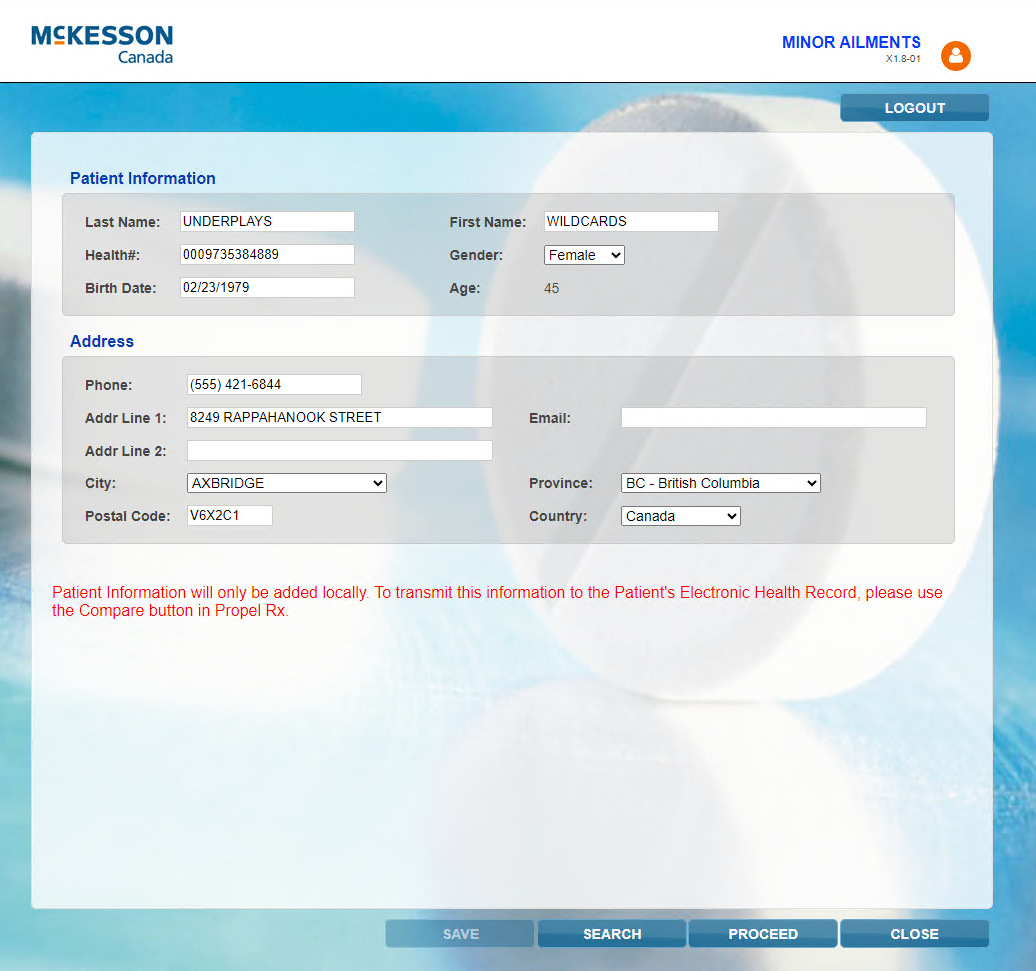
-
Optional - Make any necessary changes to the patient's information in Patient Centre and then select Save. Any changes made will write back to Propel Rx but will not automatically transmit to the EHR. You must perform a Patient Compare in Propel Rx to transmit demographic updates to the EHR.
PHN is required to launch RxConsultAction.
-
Select Proceed. RxConsultAction opens displaying the patient's clinical and profile information.
Do NOT close the patient or update their information in Patient Centre while RxConsultAction is opened. Otherwise, no write-back will occur to Propel Rx after documentation is complete in RxConsultAction. If you see the prompt below, select Cancel to undo the action. Selecting Leave may result in work being lost in RxConsultAction.
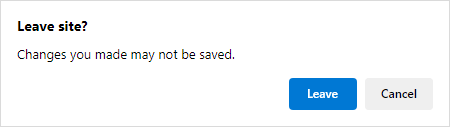
To launch a Minor Ailment service from Patient Centre:
-
Select the Patient Centre (PC) navigator button on the left navigation menu. The Patient Centre window opens.
-
Select Home to be taken to the Patient Centre homepage.
-
Select the Minor Ailments tile. The Patient Search window opens.
-
Search for and select the appropriate patient.
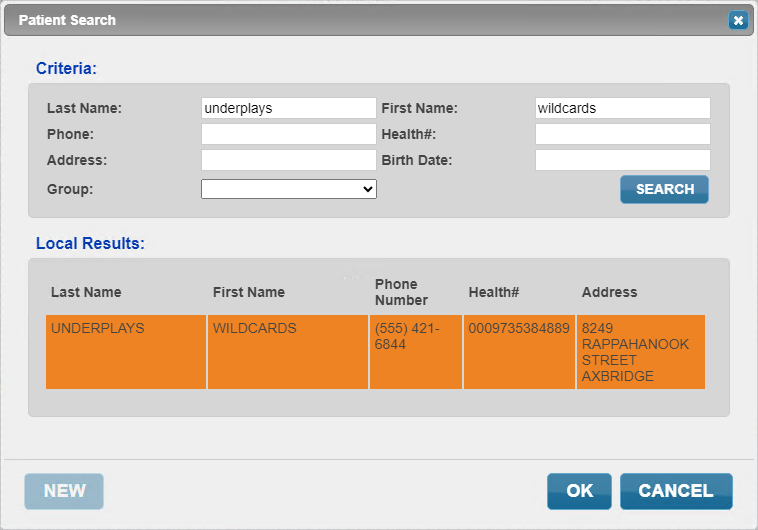
Patient Centre opens displaying the patient's information.
-
Optional - Make any necessary changes to the patient's information in Patient Centre and then select Save. Any changes made will write back to Propel Rx but will not automatically transmit to the EHR. You must perform a Patient Compare in Propel Rx to transmit demographic updates to the EHR.
PHN is required to launch RxConsultAction.
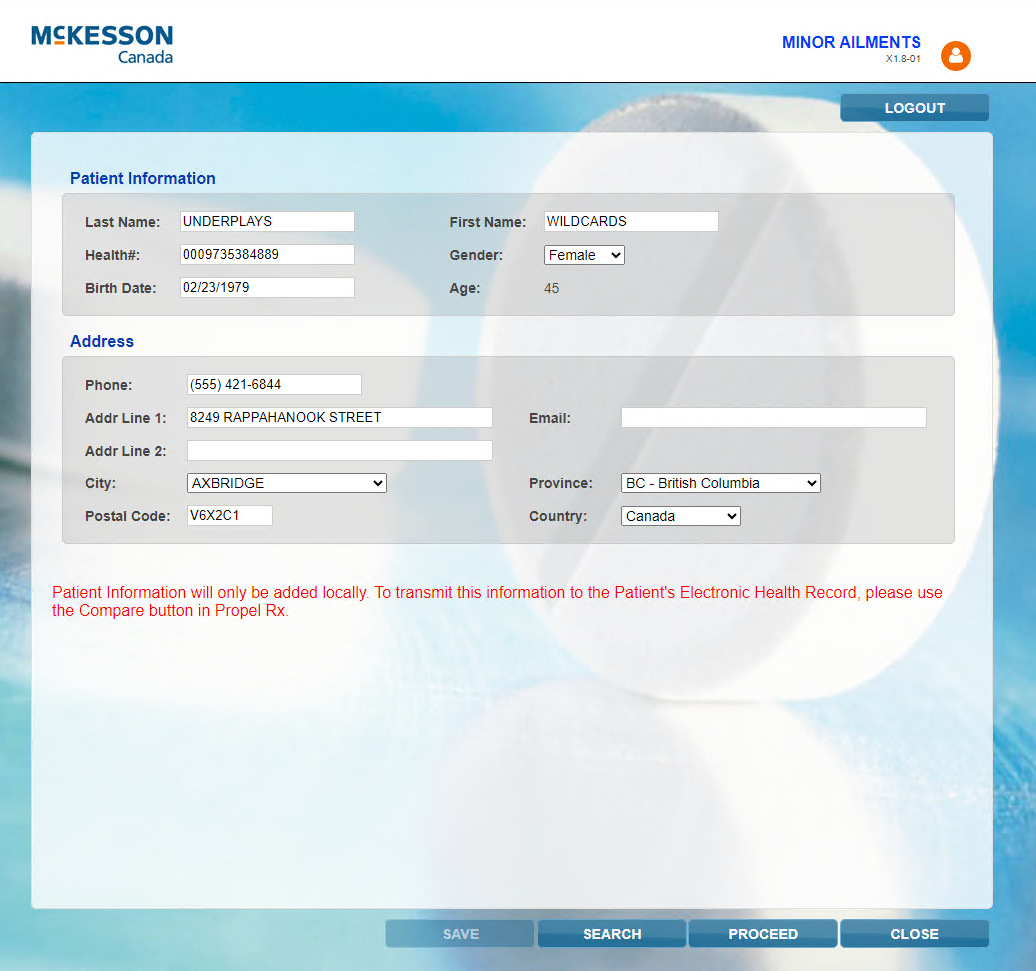
-
Select Proceed. RxConsultAction opens displaying the patient's clinical and profile information.
Do NOT close the patient or update their information in Patient Centre while RxConsultAction is opened. Otherwise, no write-back will occur to Propel Rx after documentation is complete in RxConsultAction. If you see the prompt below, select Cancel to undo the action. Selecting Leave may result in work being lost in RxConsultAction.
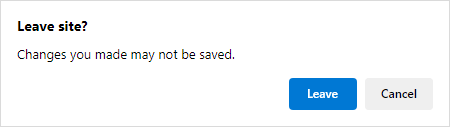
From an iPad
To launch a Minor Ailment service from Patient Centre:
-
Navigate to the Patient Centre homepage in Safari.
-
Select the Minor Ailments tile. The Patient Search window opens.
-
Search for and select the appropriate patient.
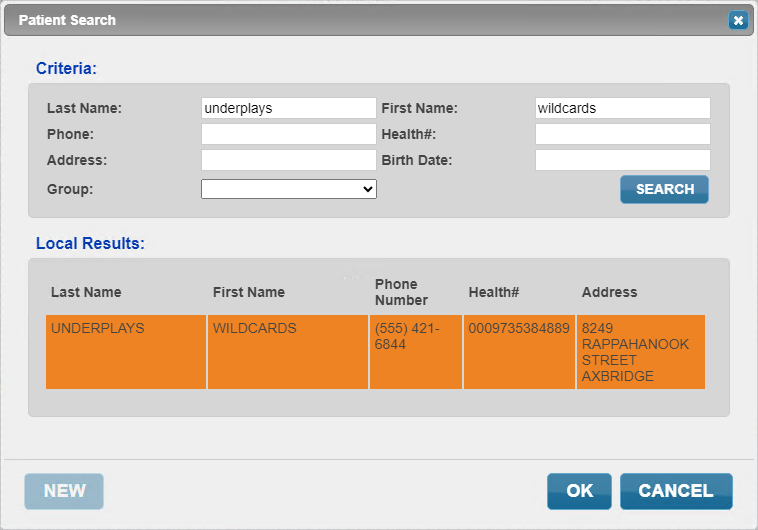
Patient Centre opens displaying the patient's information.
-
Optional - Make any necessary changes to the patient's information in Patient Centre and then select Save. Any changes made will write back to Propel Rx but will not automatically transmit to the EHR. You must perform a Patient Compare in Propel Rx to transmit demographic updates to the EHR.
PHN is required to launch RxConsultAction.
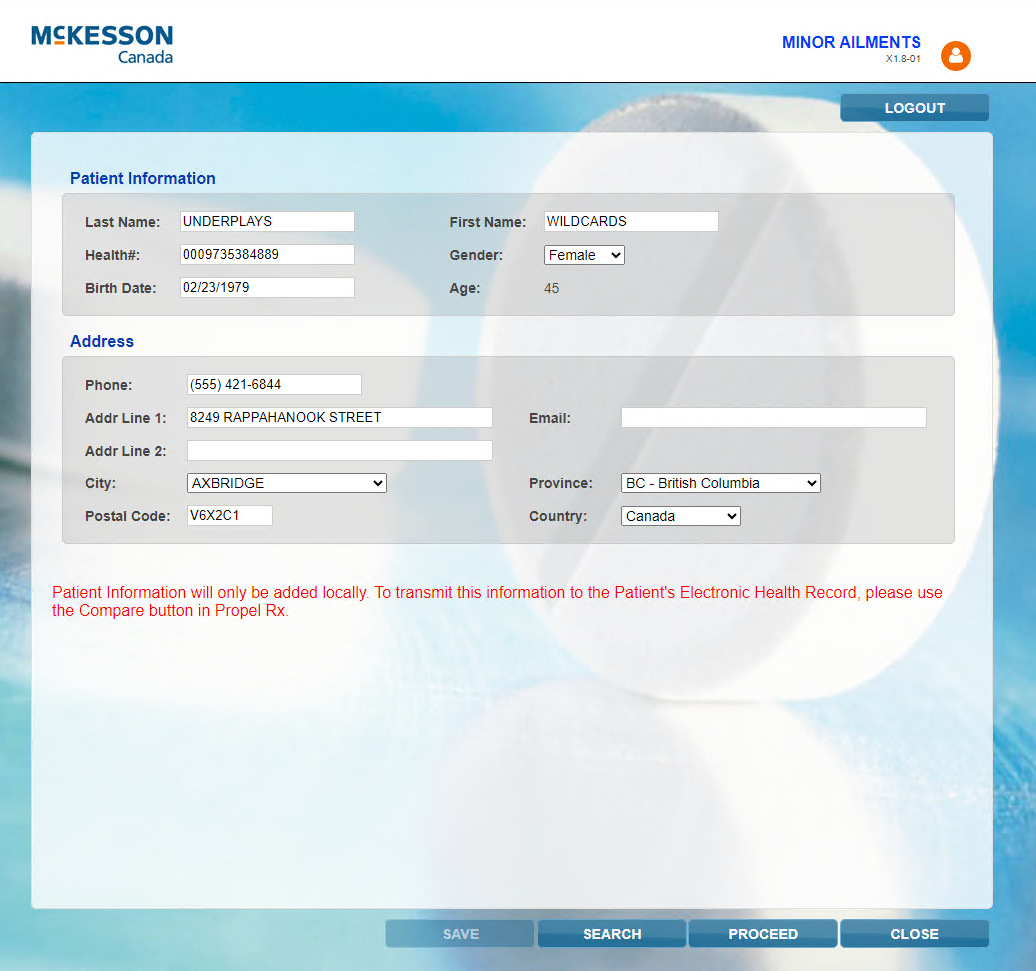
-
Select Proceed. RxConsultAction opens displaying the patient's clinical and profile information.
Do NOT close the patient or update their information in Patient Centre while RxConsultAction is opened. Otherwise, no write-back will occur to Propel Rx after documentation is complete in RxConsultAction.
Launching a Minor Ailment or other prescribing service can be done by any user from a workstation or tablet. If a non-pharmacist user initiates the service, the linked pharmacist is assumed as the prescriber.
From a Workstation
Launching a Minor Ailment service from a workstation can be done using three methods. Select the dropdowns below for more information.
To launch a Minor Ailment service from the Workbench:
-
Select Rx > PFS > Minor Ailments. The Patient Search window opens.
-
Search for and select the patient. Patient Centre opens displaying the patient's information.
For pharmacies with Real Time Integration (RTI):
-
If a patient is synced to the EHR, an EHR sync indicator and the date that the last synchronization took place appears beside the patient's name.
-
If the patient is not synced to the EHR, an EHR Not Sync indicator appears beside the patient's name. You can either sync the patient in Propel Rx and then initiate the Minor Ailment service again or sync them after write-back has occurred from RxConsultAction. To process the PFS or medication prescription, you must attempt to sync the patient.
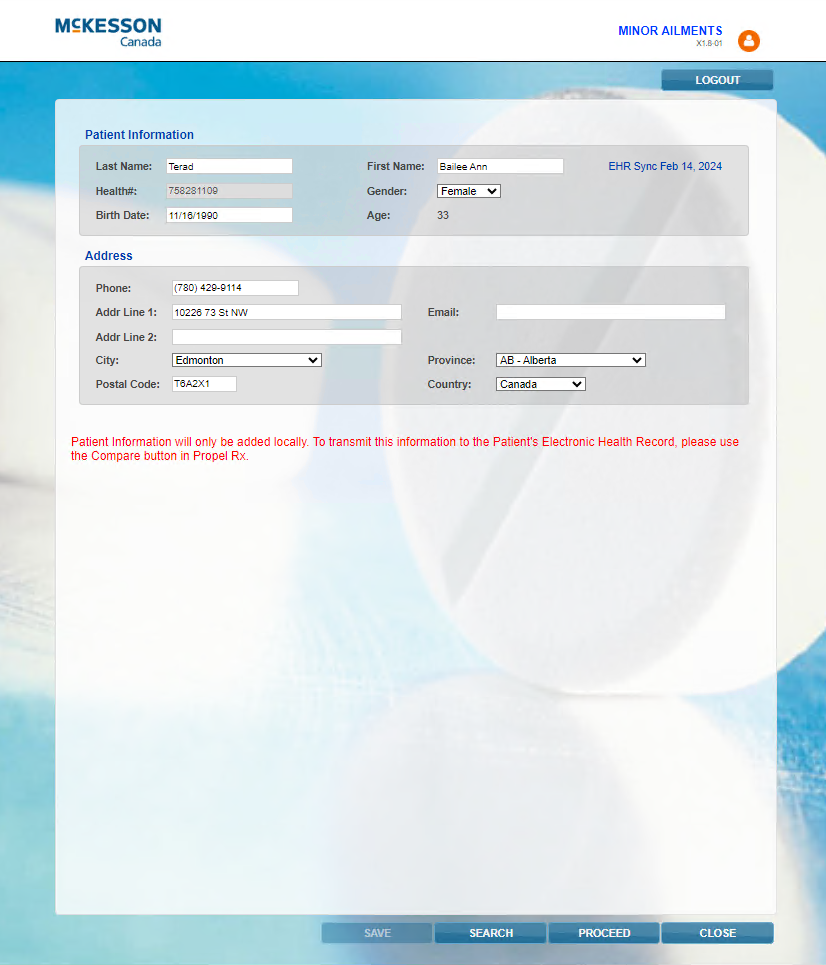
-
-
Optional - Make any necessary changes to the patient's information in Patient Centre and then select Save. Any changes made will write back to Propel Rx.
For pharmacies with RTI, demographic updates are not transmitted automatically to the EHR. The patient must contact Alberta Health if their demographic information is out of date on the EHR.
PHN is required to launch RxConsultAction.
-
Select Proceed. RxConsultAction opens displaying the patient's clinical and profile information.
Do NOT close the patient or update their information in Patient Centre while RxConsultAction is opened. Otherwise, no write-back will occur to Propel Rx after documentation is complete in RxConsultAction. If you see the prompt below, select Cancel to undo the action. Selecting Leave may result in work being lost in RxConsultAction.
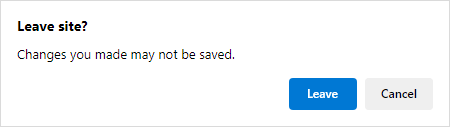
To launch a Minor Ailment service from the Patient Profile:
-
Open the Patient Folder.
-
Select the Profile tab.
-
Select Rx > PFS > Minor Ailments. Patient Centre opens displaying the patient's information.
For pharmacies with Real Time Integration (RTI):
-
If a patient is synced to the EHR, an EHR sync indicator and the date that the last synchronization took place appears beside the patient's name.
-
If the patient is not synced to the EHR, an EHR Not Sync indicator appears beside the patient's name. You can either sync the patient in Propel Rx and then initiate the Minor Ailment service again or sync them after write-back has occurred from RxConsultAction. To process the PFS or medication prescription, you must attempt to sync the patient.
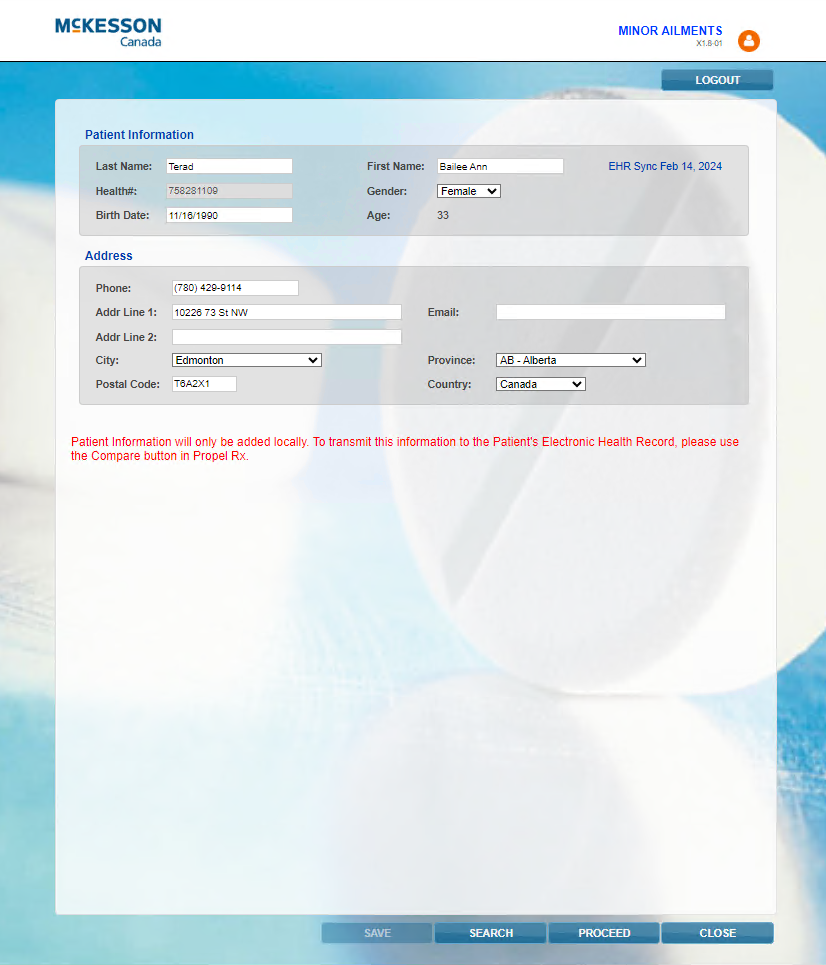
-
-
Optional - Make any necessary changes to the patient's information in Patient Centre and then select Save. Any changes made will write back to Propel Rx.
For pharmacies with RTI, demographic updates are not transmitted automatically to the EHR. The patient must contact Alberta Health if their demographic information is out of date on the EHR.
PHN is required to launch RxConsultAction.
-
Select Proceed. RxConsultAction opens displaying the patient's clinical and profile information.
Do NOT close the patient or update their information in Patient Centre while RxConsultAction is opened. Otherwise, no write-back will occur to Propel Rx after documentation is complete in RxConsultAction. If you see the prompt below, select Cancel to undo the action. Selecting Leave may result in work being lost in RxConsultAction.
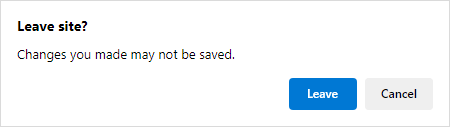
To launch a Minor Ailment service from Patient Centre:
-
Select the Patient Centre (PC) navigator button on the left navigation menu. The Patient Centre window opens.
-
Select Home to be taken to the Patient Centre homepage.
-
Select the Minor Ailments tile. The Patient Search window opens.
-
Search for and select the appropriate patient. Only patients found locally in Propel Rx can be retrieved.
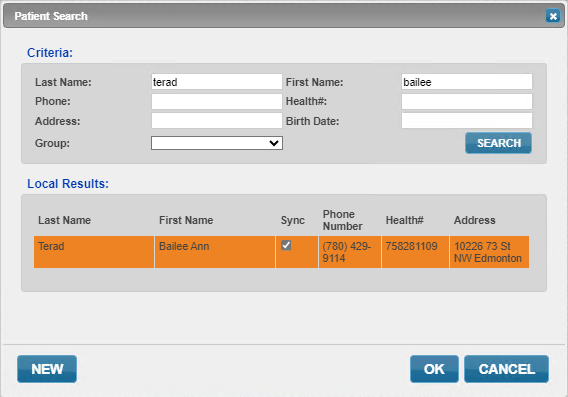
If the patient does not exist, select New to create a new patient in Patient Centre. A corresponding Patient Folder will be created in Propel Rx for new patients upon Save.
After selecting a patient, Patient Centre opens displaying the patient's information.
For pharmacies with Real Time Integration (RTI):
-
If a patient is synced to the EHR, an EHR sync indicator and the date that the last synchronization took place appears beside the patient's name.
-
If the patient is not synced to the EHR, an EHR Not Sync indicator appears beside the patient's name. Any new patients added from Patient Centre are unsynced. You can either sync the patient in Propel Rx and then initiate the Minor Ailment service again or sync them after write-back has occurred from RxConsultAction. To process the PFS or medication prescription, you must attempt to sync the patient.
-
-
Optional - Make any necessary changes to their information in Patient Centre and then select Save. Any changes made will write back to Propel Rx.
For pharmacies with RTI, demographic updates are not transmitted automatically to the EHR. The patient must contact Alberta Health if their demographic information is out of date on the EHR.
PHN is required to launch RxConsultAction.
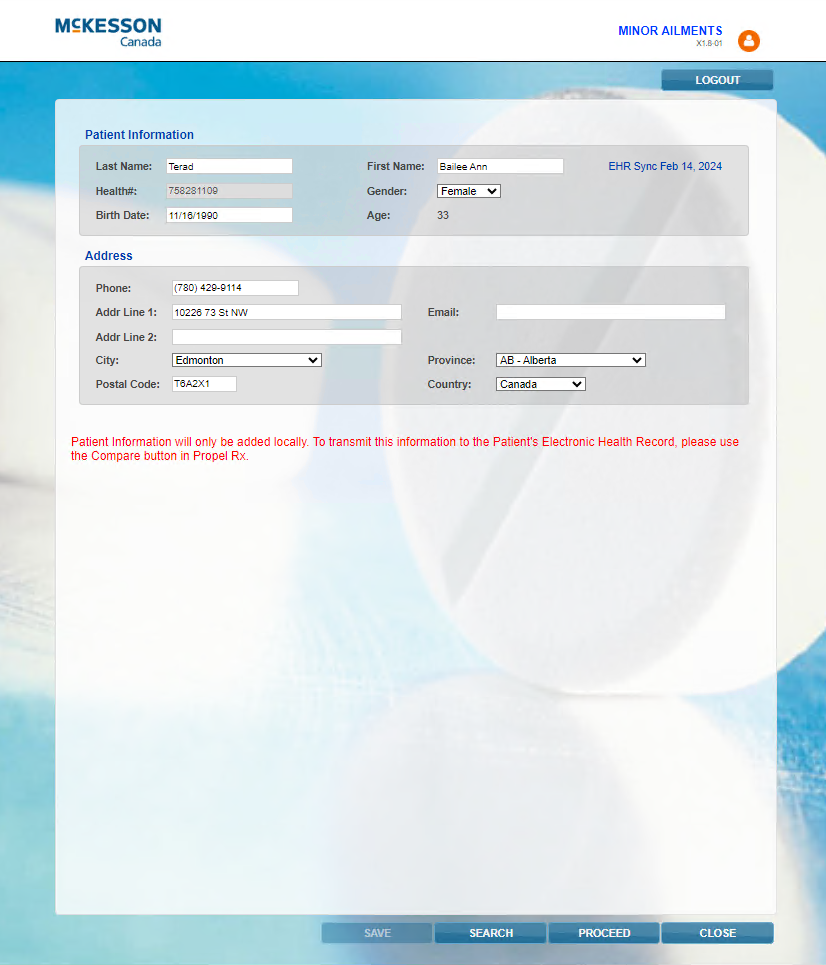
-
Select Proceed. RxConsultAction opens displaying the patient's clinical and profile information.
Do NOT close the patient or update their information in Patient Centre while RxConsultAction is opened. Otherwise, no write-back will occur to Propel Rx after documentation is complete in RxConsultAction. If you see the prompt below, select Cancel to undo the action. Selecting Leave may result in work being lost in RxConsultAction.
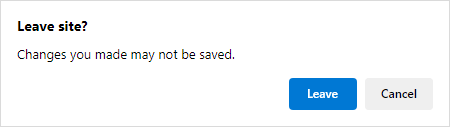
From an iPad
To launch a Minor Ailment service from Patient Centre:
-
Navigate to the Patient Centre homepage in Safari.
-
Select the Minor Ailments tile. The Patient Search window opens.
-
Search for and select the appropriate patient. Only patients found locally in Propel Rx can be retrieved.
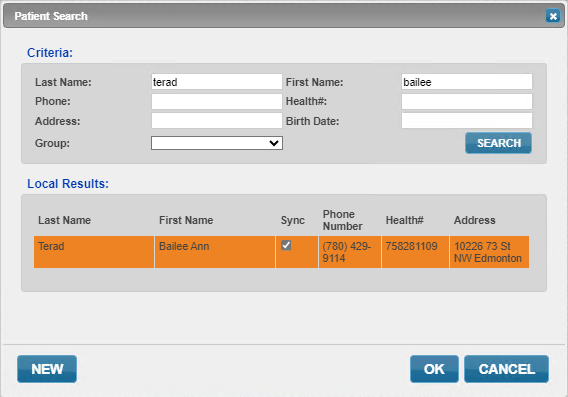
If the patient does not exist, select New to create a new patient in Patient Centre. A corresponding Patient Folder will be created in Propel Rx for new patients upon Save.
After selecting a patient, Patient Centre opens displaying the patient's information.
For pharmacies with Real Time Integration (RTI):
-
If a patient is synced to the EHR, an EHR sync indicator and the date that the last synchronization took place appears beside the patient's name.
-
If the patient is not synced to the EHR, an EHR Not Sync indicator appears beside the patient's name. Any new patients added from Patient Centre are unsynced. You can either sync the patient in Propel Rx and then initiate the Minor Ailment service again or sync them after write-back has occurred from RxConsultAction. To process the PFS or medication prescription, you must attempt to sync the patient.
-
-
Optional - Make any necessary changes to their information in Patient Centre and then select Save. Any changes made will write back to Propel Rx.
For pharmacies with RTI, demographic updates are not transmitted automatically to the EHR. The patient must contact Alberta Health if their demographic information is out of date on the EHR.
PHN is required to launch RxConsultAction.
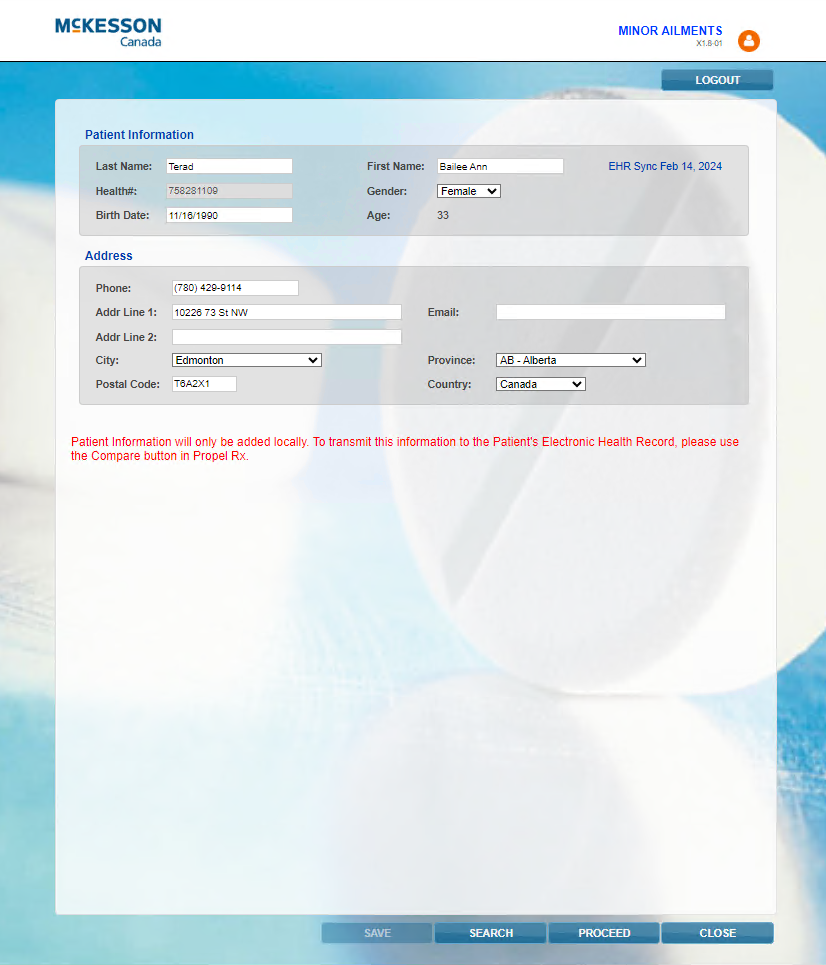
-
Select Proceed. RxConsultAction opens displaying the patient's clinical and profile information.
Do NOT close the patient or update their information in Patient Centre while RxConsultAction is opened. Otherwise, no write-back will occur to Propel Rx after documentation is complete in RxConsultAction.
Launching a Minor Ailment service can be done by any user from a workstation or tablet. If a non-pharmacist user initiates the service, the linked pharmacist is assumed as the prescriber.
From a Workstation
Launching a Minor Ailment service from a workstation can be done using three methods. Select the dropdowns below for more information.
To launch a Minor Ailment service from the Workbench:
-
Select Rx > PFS > Minor Ailments. The Patient Search window opens.
-
Search for and select the patient. Patient Centre opens displaying the patient's information.
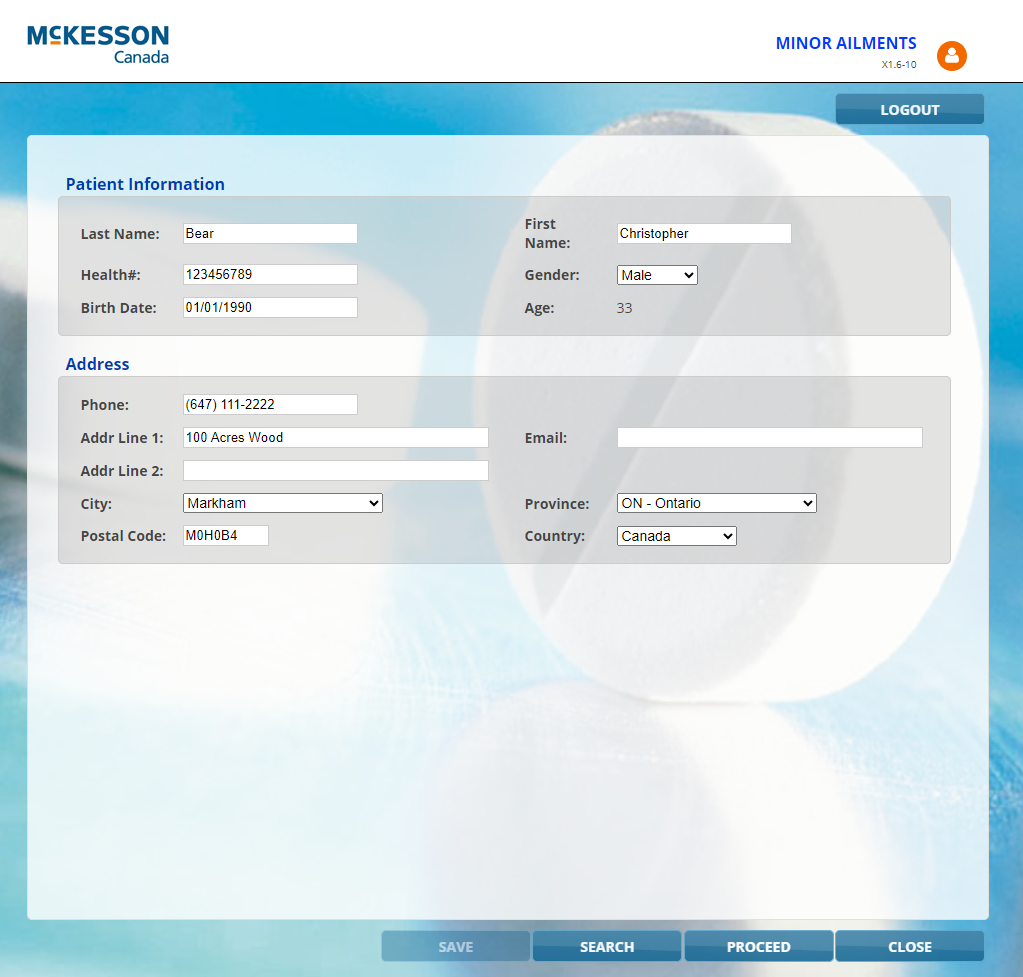
-
Optional - Make any necessary changes to the patient's information in Patient Centre and then select Save. Any changes made will write back to Propel Rx.
PHN is required to launch RxConsultAction.
-
Select Proceed. RxConsultAction opens displaying the patient's clinical and profile information.
Do NOT close the patient or update their information in Patient Centre while RxConsultAction is opened. Otherwise, no write-back will occur to Propel Rx after documentation is complete in RxConsultAction. If you see the prompt below, select Cancel to undo the action. Selecting Leave may result in work being lost in RxConsultAction.
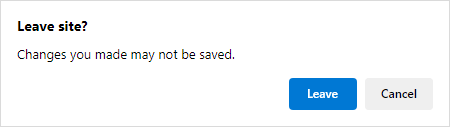
To launch a Minor Ailment service from the Patient Profile:
-
Open the Patient Folder.
-
Select the Profile tab.
-
Select Rx > PFS > Minor Ailments. Patient Centre opens displaying the patient's information.
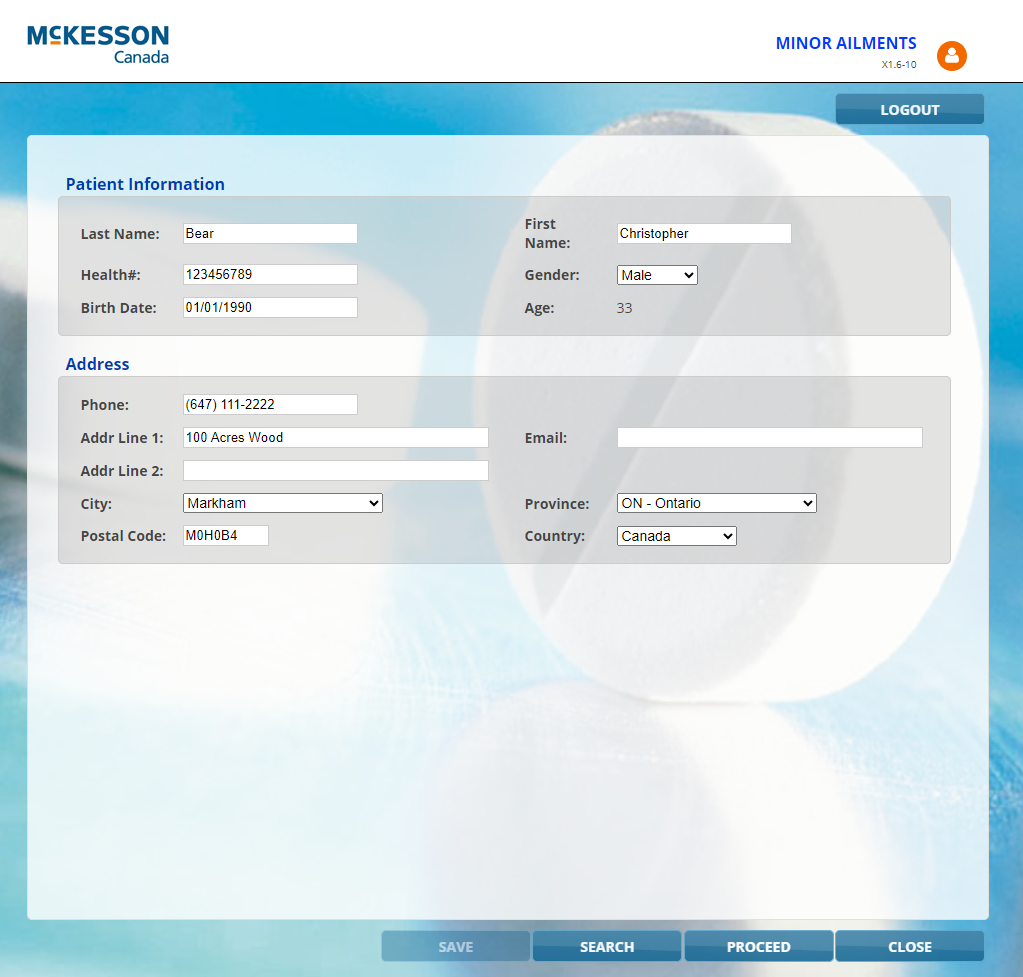
-
Optional - Make any necessary changes to the patient's information in Patient Centre and then select Save. Any changes made will write back to Propel Rx.
PHN is required to launch RxConsultAction.
-
Select Proceed. RxConsultAction opens displaying the patient's clinical and profile information.
Do NOT close the patient or update their information in Patient Centre while RxConsultAction is opened. Otherwise, no write-back will occur to Propel Rx after documentation is complete in RxConsultAction. If you see the prompt below, select Cancel to undo the action. Selecting Leave may result in work being lost in RxConsultAction.
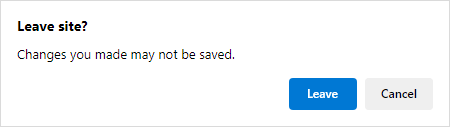
To launch a Minor Ailment service from Patient Centre:
-
Select the Patient Centre (PC) navigator button on the left navigation menu. The Patient Centre window opens.
-
Select Home to be taken to the Patient Centre homepage.
-
Select the Minor Ailments tile. The Patient Search window opens.
-
Search for and select the appropriate patient.
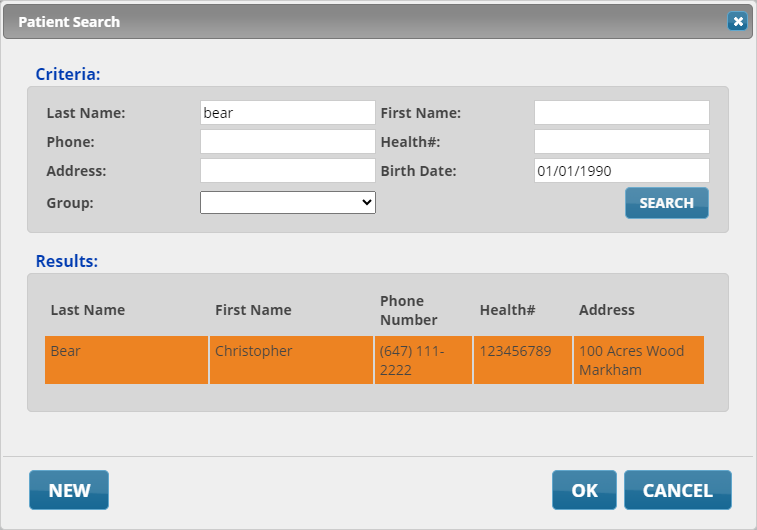
After selecting a patient, Patient Centre opens displaying the patient's information.
If the patient does not exist, select New to create a new patient in Patient Centre. A corresponding Patient Folder will be created in Propel Rx for new patients upon Save.
-
Optional - Make any necessary changes to the patient's information in Patient Centre and then select Save. Any changes made will write back to Propel Rx.
PHN is required to launch RxConsultAction.
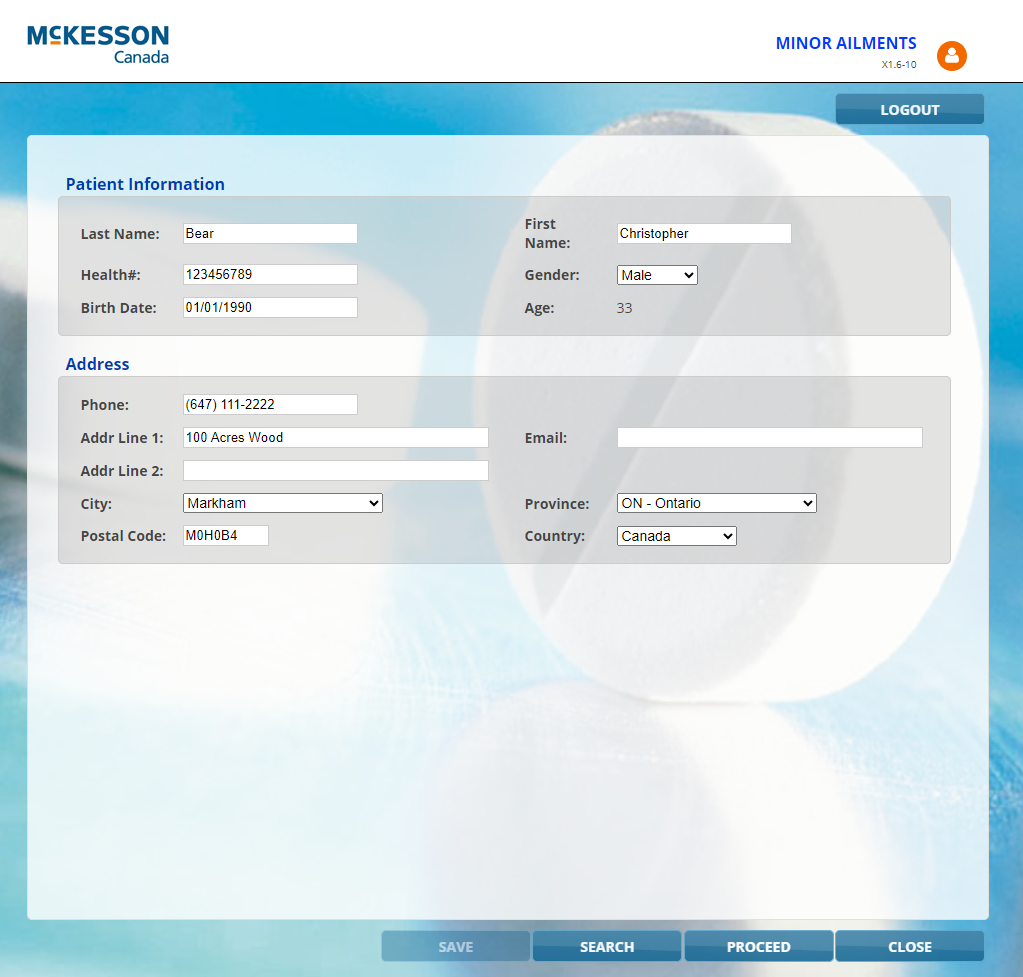
-
Select Proceed. RxConsultAction opens displaying the patient's clinical and profile information.
Do NOT close the patient or update their information in Patient Centre while RxConsultAction is opened. Otherwise, no write-back will occur to Propel Rx after documentation is complete in RxConsultAction. If you see the prompt below, select Cancel to undo the action. Selecting Leave may result in work being lost in RxConsultAction.
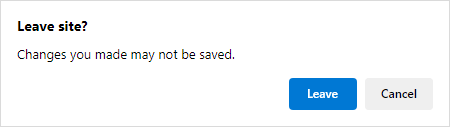
From an iPad
To launch a Minor Ailment service from Patient Centre:
-
Navigate to the Patient Centre homepage in Safari.
-
Select the Minor Ailments tile. The Patient Search window opens.
-
Search for and select the appropriate patient.
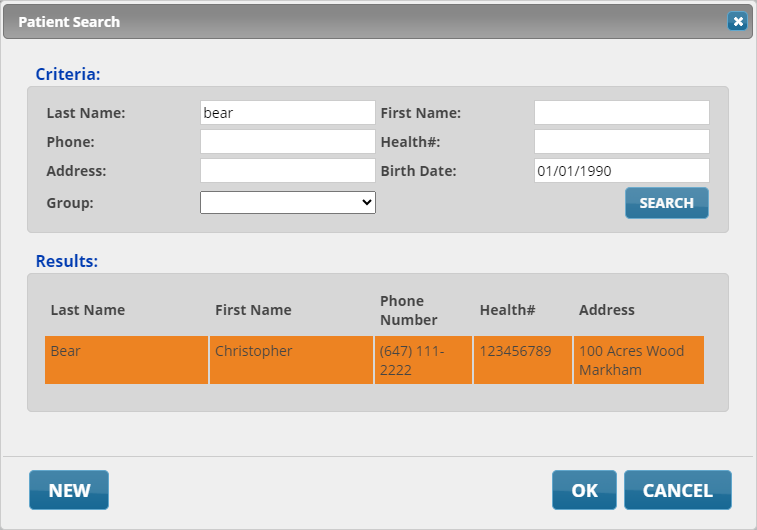
After selecting a patient, Patient Centre opens displaying the patient's information.
If the patient does not exist, select New to create a new patient in Patient Centre. A corresponding Patient Folder will be created in Propel Rx for new patients upon Save.
-
Optional - Make any necessary changes to the patient's information in Patient Centre and then select Save. Any changes made will write back to Propel Rx.
PHN is required to launch RxConsultAction.
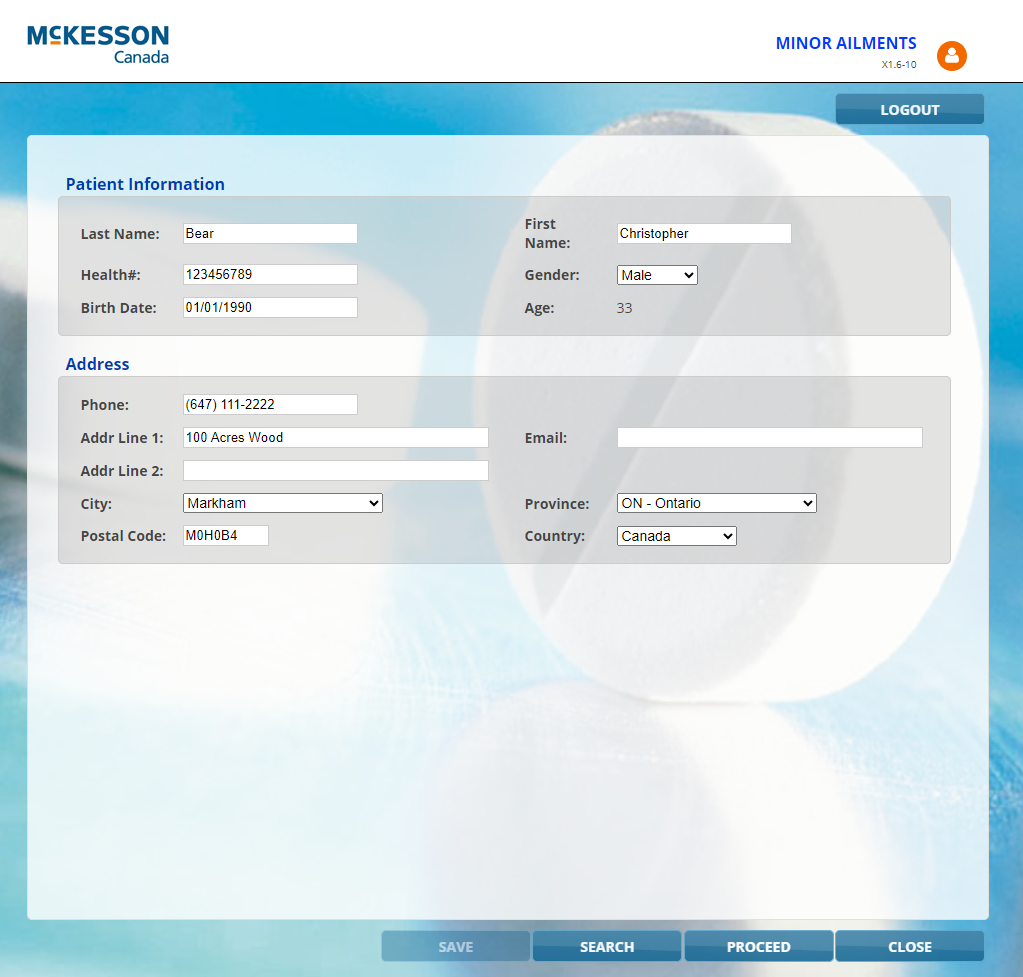
-
Select Proceed. RxConsultAction opens displaying the patient's clinical and profile information.
Do NOT close the patient or update their information in Patient Centre while RxConsultAction is opened. Otherwise, no write-back will occur to Propel Rx after documentation is complete in RxConsultAction.